Once you have text inside a text block, you can format its paragraph attributes.
To change the paragraph attributes:
Click the Paragraph icon in the Text inspector. This displays the paragraph options

If you want more space between paragra 23323g64x phs, you should use the Above or Below fields to add space before or after the paragraph. You should not use extra paragraph returns which can cause problems if you need to copyfit or have others work on your text.
To add space between paragraphs:
Enter the amount of space you want under Paragraph spacing in the Above or Below fields
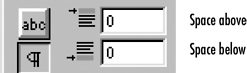
Ordinarily, text expands to the sides of the text block. The margin indents let you control where the text is positioned in the text block.
To change the margin indents:
Enter the amount of space as follows in the margin indent fields
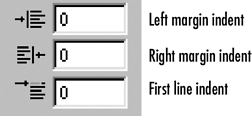
o The Left margin indent changes the position of the left margin of a paragraph.
o The Right margin indent changes the position of the right margin of a paragraph.
o The First line indent changes the position of the first line of a paragraph.
TIP
Use a negative First line indent to create a hanging indent for bullets and numbered lists
![]()
Text Inset or Margin Indent?The Text Inset command (see page 225) indents all the text within a text block. The Margin indent can be applied to individual paragraphs within a text block. |
FreeHand also lets you use the text ruler to set the margin indents
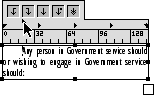
To change margin indents using the text ruler:
Select the text you want to modify.
If the text ruler is not visible, choose View > Text Rulers.
Select the paragraph you want to change.
Drag the indent triangles as follows:
o The bottom of the left indent triangle controls the position of the left margin.
o The right indent triangle controls the position of the right margin.
o The top part of the left indent triangle controls the position of the first line.
To create hanging punctuation:
Select Hang punctuation in the paragraph attributes of the Text inspector. This keeps paragraphs from looking ragged

To turn on hyphenation:
Click the Hyphenate option in the Paragraph settings of the Text inspector.
To control the hyphenation:
Click the Ellipse (.) button in the Text inspector. The Edit Hyphenation dialog box appears
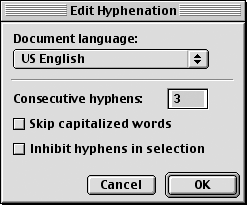
Use the pop-up menu to choose the any foreign language dictionaries.
To limit the number of consecutive lines that may end with hyphens, enter the number in the Consecutive hyphens field.
To prevent capitalized words from being hyphenated, click Skip capitalized words.
To prevent a specific word (such as a company name) from being hyphenated, select the text and click Inhibit hyphens in selection.
Click OK to apply the settings.
|