Skewing (sometimes called shearing) is a way of distorting an object along an axis. This type of distortion is very common when making shadows.
To skew an object by eye:
Select the object you want to skew.
Choose the Skewing tool in 18118s181s the Tools panel
![]()
Move your cursor to the page. Your cursor turns into a star.
Position the star on the point around which you want the object to skew . This is the transformation point.

Press down on the point you have chosen. Do not release the mouse button.
Drag the cursor away from the transforma tion point. The outline of the object changes its shape as you move the cursor

TIP
Hold the Shift key to constrain the skew. Drag horizontally to constrain the skew to the horizontal axis. Drag in a vertical direction to constrain the skew to the vertical axis.
Release the mouse button when you are satisfied with the position of the skewed object. Your object skews into position.
To copy as you skew an object:
Hold the Opt/Alt key as you drag to skew the object. A plus sign (+) appears next to the star cursor.
Release the mouse button first and then the Opt/Alt key to create a copy of the original object skewed to the position you chose.
To skew using the Transform panel:
Choose the object you want to skew. Click the Skew icon in the Transform panel

Enter the horizontal angle amount of the skew in the h field. Enter the vertical amount of the skew in the the v field.
To change the point of transformation from the center, enter the coordinates you want in the x and y fields.
or
With the Skew tool active, hold the Opt/Alt key and click to select a transformation point.
Check Contents to skew any items pasted inside along with the object (see page 109)
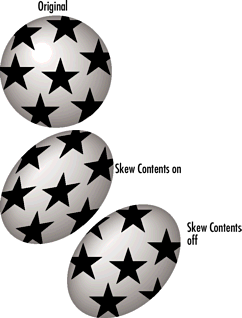
Check Fills to skew any fills such as tiled fills (see page 188).
Click the Apply (Mac) or Skew (Win) button, or press Return or Enter to apply the skew.
|