Perhaps some of the greatest unknown features in FreeHand are the special text effects. Quite frankly I've never seen any graphics or page layout program offer anything like these effects.
To apply any of the special text effects:
Select the text.
Choose the Character options of the Text inspector.
Choose one of the special effects from the pop-up menu
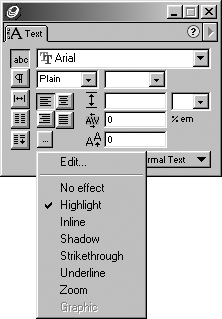
o Highlight creates a color or tint block around the text
![]()
o Strikethrough draws a line that runs across the text
![]()
o Underline runs a line underneath the text
![]()
o Inline creates a number of outlines around the text
![]()
o Shadow adds a drop shadow image behind the text
![]()
o Zoom adds a 3D perspective effect

TIP
You can turn the visual display of the text effects on or off by changing your Redraw preferences settings (see page 397).
TIP
Text effects may slow your screen redraw. Apply them after you have finished most of your work, or work in the Fast Keyline or Keyline modes.
Highlight, Underline, and Strikethrough effects are actually just variations on the same effect so the settings work the same way for all three.
To edit the Highlight, Underline, and Strikethrough effects:
Choose Edit for the selected text. The dialog box appears
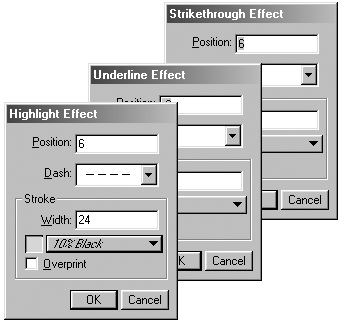
In the Position field, enter the distance from the baseline for the effect.
In the Stroke Width field, enter the value of the thickness for the effect.
To change the color of the effect, use the color pop-up menu.
To apply a dash pattern, choose a pattern from the Dash pop-up menu.
Overprinting is one way of compensating for slight misregistrations in the printing process. To allow the effect to overprint the original text, click Overprint.
The Inline effect creates outlines of strokes and colors that surround the text.
To edit the Inline effect:
Select the text that has the Inline effect and choose Edit from the pop-up menu. The Inline Effect dialog box appears
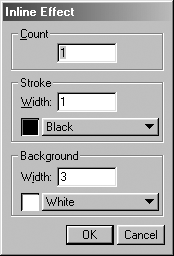
In the Count field, enter the number of sets of outlines you want to surround the text.
In the Stroke Width field, enter the width of the stroke.
To change the color of the stroke, choose from the color pop-up menu.
In the Background Width field, enter the width of the background color that will be between the stroke and the text.
To change the background color, choose from the color pop-up menu.
The Shadow effect creates an automatic drop shadow behind the text.
There is no dialog box for editing the Shadow effect. The values of the Shadow effect are fixed. The shadow is always 50% gray. Its position is always down and to the right of the original text.
Zoom creates a 3D effect where the text has one look in the background and changes into another in the foreground.
To edit the Zoom effect:
Select the text that has the Zoom effect applied to it and choose Edit from the pop-up menu. The Zoom Effect dialog box appears
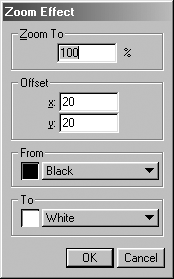
In the Zoom To field, enter the percentage that you want the foreground object to be.
TIP
A value of 100% keeps the foreground the same size as the background. A value greater than 100% makes the foreground object larger than the background for a greater perspective efect.
In the x and y Offset fields, enter the distance you want to move the foreground object from the original text.
To change the color of the background object, use the From pop-up menu.
To change the color of the foreground object, use the To pop-up menu.
True StoryAs you begin to work on the paragraph rules covered on the next page, please remember the following story. When I first started using computer page layout and graphics programs, I worked at a large ad agency. Each night I would stay late at the office to teach myself how the programs worked. I didn't have my own computer so I worked on the machine that was for the art directors. When I got to the menu command that said Rules, I was very frightened. I figured that was where they kept the laws that governed how the program worked. Since I didn't want to mess up the art director's equipment, I steered clear of that command. It was at least three years later that I discovered what Paragraph Rules did. |
|