ALTE DOCUMENTE
|
|||||||
Just as there are Custom fills, FreeHand provides Custom stroke patterns. (See Appendix B for a printout of the Custom stroke patterns.)
To apply a Custom stroke pattern:
Choose Custom from the Stroke pop-up menu of the Stroke inspector

Choose a stroke effect from the Effect pop-up menu.
Choose the color from the Color menu.
Use the Width menu or field to set the thickness of the stroke.
Enter an amount in the Length field to control the size of the repeating element in the stroke.
Enter an amount in the Spacing field to control the space between each repeating element.
TIP
FreeHand displays the custom strokes as a solid line. However, you can see them when placed in Adobe InDesign or when printed to a PostScript device
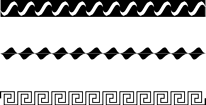
TIP
You can also use the blend on a path (see Chapter 17 Blends to create similar effects.
Writing PostScript StrokesWhen you choose a PostScript stroke from the Stroke inspector pop-up menu, you see a large box with the word "stroke" in it. Like the PostScript fills, the purpose of this box is to allow you to type in specific PostScript code to create a pattern. Since learning PostScript is beyond the scope of this book, I suggest you find an old edition of Real World FreeHand by Olav Martin Kvern (Peachpit Press). |
Pattern strokes are bitmapped patterns that can be edited pixel by pixel.
To apply a Pattern stroke:
Select the object and choose Pattern from the Stroke inspector.
Use the slider bar at the bottom of the palette to choose one of the Pattern strokes
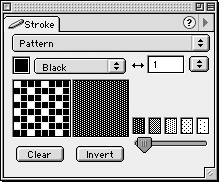
Use the preview box to edit the pattern by clicking each pixel you want to turn on or off.
Use the Clear button to clear all the pixels from the preview boxes.
Use the Invert button to change the black pixels into white pixels and vice versa.
Use the color drop box to apply a color to the dark pixels.
TIP
Pattern strokes are designed for use on low-resolution printers (including non-PostScript devices).
|