The most vital part of FreeHand is the Tools panel (Window > Tools) which contains the program's 24 primary tools. The Tools panel also contains the controls for the fill and str 17217u2014r oke colors for objects
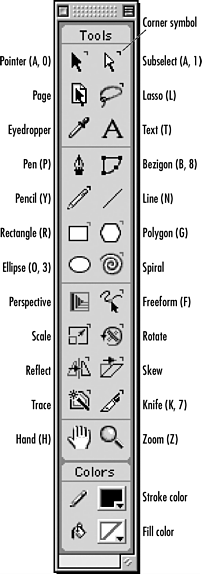
Strictly speaking the Tools panel is much more like a toolbar than a panel. It doesn't group with the other panels and it adheres to the sides of the work area like a toolbar. Perhaps since Tools toolbar sounds silly, Macromedia calls it the Tools panel.
TIP
You don't have to work with the Tools panel in the arrangement that Macromedia created. You can customize the Tools panel by adding tools from the Xtras Tools and Xtras Operations toolbars. You can also delete tools from the Tools panel. (See Chapter 32 Customizing FreeHand
To use a tool:
Click the tool you want to use.
or
Type the keyboard character of the tool.
Move your cursor to the page and use the tool.
TIP
The corner symbol indicates that there are additional controls you can set to change how the tool works. Double-click the corner symbol to access the dialog box for the tool. If you change the setting for the Pencil and Freeform tools, you change the icons for those tools in the Tools panel.
|