Trapping is a technique printers use to compen sate for misregistration of color plates in the printing process. FreeHand lets you create traps with the Trap Xtra. Although the Trap Xtra is very easy to apply, setting the proper values takes years of experience. 10110b120k
To use the Trap Xtra:
Select two or more objects in your illustration that you want to trap.
Choose Xtras > Create > Trap. The Trap dialog box appears

Use the sliders or type in the Trap width suggested by your print shop.
If your print shop agrees, choose Use maximum value to make the trap color the strongest available.
or
Choose the Use tint reduction setting and enter the reduction amount suggested by your print shop.
Check the Reverse traps box to change the direction of the trap. (Reverse traps are sometimes called chokes.) Consult your print shop as to when you should do this.
Click OK. The traps are created
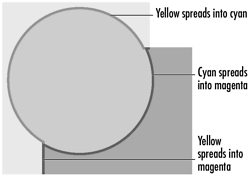
TIP
When you create traps, you create new objects set to overprint between the original objects. If you move or delete objects later, be careful that you do not leave the trap objects behind.
How to learn about trappingTrapping is like buying a boat. If you have to ask the price of a boat, you can't afford it. If you have to ask what trapping is, you shouldn't do it. If you want to set your own traps, talk to the print shop that will be printing your artwork. They are the best experts to teach you how much to trap, where to trap, and when not to trap. Most print shops tell you not to trap. They often use their own software that traps automatically. |
|