FreeHand's Knife tool is truly a Swiss-army knife. With the Knife tool, you can open paths, slice objects into parts, punch holes in objects, and even erase parts of objects.
To set the Knife 17217v214r tool attributes:
Double-click the Knife tool in the Tools panel. This opens the Knife Tool dialog box
![]()
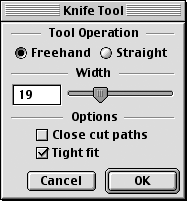
Set the Tool Operation modes as follows:
o Freehand allows you to create curved or wavy line cuts.
o Straight constrains you to creating only straight-line cuts.
TIP
Hold the Opt/Alt key as you drag with the Knife to temporarily set the Knife for straight cuts.
TIP
As you draw at the straight setting, hold down the Shift key to constrain your cuts to 45° angles.
Set the width to control the space between the cuts. A width of 0 leaves no space between the objects created by the cuts. As you increase the width, the Knife acts as an eraser that erases portions of the object.
Choose Close cut paths so that the objects created by the Knife are closed paths.
Choose Tight fit so that the Knife tool follows the movements of your mouse precisely.
Click OK to apply the settings to the Knife tool.
To use the Knife tool:
Select the object you wish to cut.
Drag the Knife tool across the selected objects
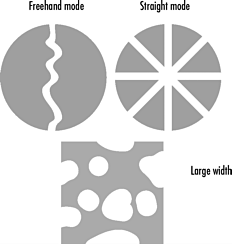
|