FreeHand is definitely the program for anyone who has said they cannot even draw a straight line. The Line tool makes it easy!
To draw a straight line:
Click the Line too 18118e424s l in the Tools panel

Position the cursor where you want the line to start.
Press and drag along the direction the line should follow.
Release the mouse button where you want the line to end
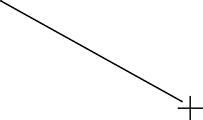
TIP
If you press the Shift key as you use the Line tool, your lines will be constrained to 45° or 90° increments of the Constrain axis (see page 138).
Unlike the rectangle and ellipse tools, you can't use the Object inspector to change the settings of the path created by the Line tool. However, you can check the attributes of the line as you draw using the Info Toolbar.
To see the attibutes of a line as you draw:
Start the drag to create the line.
Without releasing the mouse button, note the attributes in the Info Toolbar

o The x shows the horizontal position of the first point of the line on the artboard.
o The y shows the vertical position of the first point of the line on the artboard.
o The dx shows the horizontal distance to the second point of the line.
o The dy shows the vertical distance to the second point of the line.
o The distance shows the actual length of the line.
o The angle shows the angle of the line.
|