There are two types of objects you can create with the Polygon tool: polygons and stars. Before you draw a polygon you have to set its attributes.
To set the attributes for a polygon:
Double-click the Polygon tool in th 20520s1822u e Tools panel . This opens the Polygon Tool dialog box.

If it is not already selected, choose Polygon from the Shape choices. The Polygon settings appear
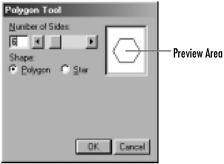
Use the Number of Sides field or slider to enter the the number of sides for your polygon. The Preview Area shows a representation of the polygon.
Click OK. The settings for the polygon are kept until the next time you change the dialog box.
To draw a polygon:
Position the cursor where you want the center of your shape.
Drag outward . As you drag, you will see the shape that defines your polygon.
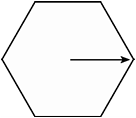
Move the mouse to rotate the polygon to the position you want.
Release the mouse button when you are satisfied with the size and position of the polygon.
TIP
If you set the Polygon tool to four sides, you can draw a rectangle that you can rotate as you drag.
Stars are the second type of object that you can draw with the Polygon tool.
To set the attributes to create a star:
Double-click the Polygon tool in th 20520s1822u e Tools panel. This opens the Polygon Tool dialog box.
If it is not already selected, choose Star from the Shape coices. The Star settings appear
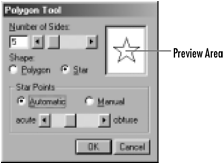
Use the Number of Sides field or slider to control the number of points of the star. The Preview Area shows a representation of the star.
TIP
Strictly speaking, the Number of Sides label is incorrect. A star has twice the number of sides than it does points. The label should read Number of Outside Points when defining a star.
Set the Star Points as follows:
o Automatic creates a star that has its segments automatically aligned.
o Manual lets you set your own angle for the alignment of the star sides.
If you have chosen the Manual setting for Star points, drag the slider between actute and obtuse settings . The preview window shows how your changes affect the star.
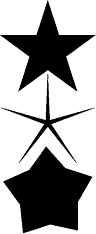
To draw a star:
Position the cursor where you want the center of your star.
Drag outward. As you drag, you will see the shape that defines your star.
Move the mouse to rotate the star to the position you want.
Release the mouse button when you are satisfied with the size and position of the star.
TIP
Once you have drawn a polygon or a star, you cannot use the settings to change its size or shape
|