One of the most basic objects you can create is a rectangle. This includes plain rectangles, squares, and rounded-corner rectangles.
To draw a rectangle:
Click the Rectangle tool in the To 323c212d ols panel

Position the plus sign cursor (+) where you want one corner of the rectangle and press to start the rectangle.
Drag diagonally to the opposite corner
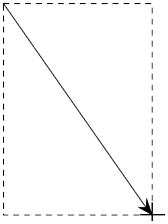
Release the mouse button when you are satisfied with the size of the rectangle.
TIP
Hold the Opt/Alt key to draw a rectangle outward from the center point.
TIP
Once you draw the rectangle, you can still change its dimensions (see page 62).
You may think of a square as different from a rectangle, but FreeHand doesn't make the distinction. The Rectangle tool creates squares.
To draw a square:
Follow the steps to start creating a rectangle.
As you drag, hold Shift key. This forces, or constrains, your rectangle into a square even if you do not follow the proper diagonal
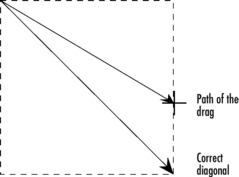
TIP
Whenever you hold a modifier, such as the Shift key, always release the mouse button first, then the modifier second.
TIP
Hold both the Opt/Alt and the Shift keys to draw a square outward from the center point.
Another type of rectangle has curved or rounded corners. The amount of the curve depends on the corner radius
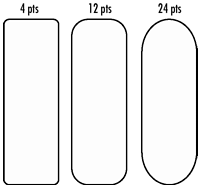
To set the corner radius for a rectangle:
Double-click the Rectangle tool in the To 323c212d ols panel to open the Rectangle Tool dialog box
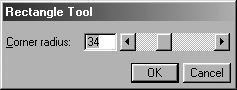
In the Corner radius field, type the amount or drag the slider to set the number for the corner radius.
Click OK and draw your rectangle.
You can change the size and shape of a rectangle using the Object inspector. This includes changing the corner radius.
To change the dimensions of a rectangle:
Select the rectangle.
In the Object inspector, change the settings as follows
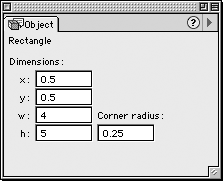
o The x field controls the horizontal position of the left-corner of the rectangle on the artboard.
o The y field controls the vertical position of the left-corner of the rectangle on the artboard.
o The w field controls the width of the rectangle.
o The h field controls the height of the rectangle.
o The Corner radius field controls the amount of curve applied to the corners of the rectangle.
Press Return/Enter to apply the change.
TIP
Do not ungroup the rectangle or you will no longer be able to enter a corner radius for the rectangle.
|