The Roughen tool takes clean, smooth paths and makes them irregular and ragged. This can be very useful in making artwork look hand-drawn, or less "perfect."
To set the Roughen tool o 21521w2213v ptions:
Double-click the Roughen tool in the Xtra Tools toolbar . This opens the Roughen dialog box
![]()
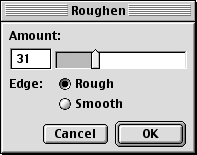
Use the Amount slider to increase the number of segments per inch that are added using the tool.
Set the Edge options as follows:
o Rough adds corner points to create the rough edge.
o Smooth adds curved points to create the rough edge. This creates a less harsh edge to the object.
Click OK.
To set the Roughen tool o 21521w2213v ptions:
Select the object or objects you want to modify.
Drag with the Roughen tool along the object. The further you drag, the greater the distortion

|