The Text Editor lets you view and change text all in one place without the formatting.
To open the Text Editor:
Select the text block or path, or click with the Text tool inside the text.
Choose Text > Editor. This opens the Text Editor dialog box
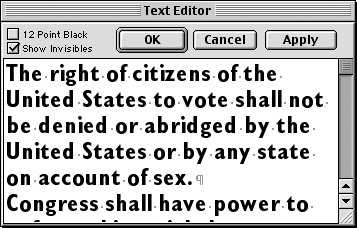
Click 12 Point Black to view the type in that point size and color.
Make whatever changes you want via the Text menu or the Text Inspector.
To see the text changes in the text block or path, click Apply. When you are satisfied with your changes, click OK.
TIP
Hold the Opt/Alt key as you click in a text block to open the Text Editor.
To open the Text Editor for a new text block:
Hold the Opt/Alt key as you click with the Text tool. This opens the Text Editor and creates an auto-expanding text block.
or
Hold the Opt/Alt key as you drag with the Text tool. This opens the Text Editor and creates a standard text block.
|