Once you have a symbol in the Library you can create instances of that symbol and use them in your document.
To create instances of a symbol:
1. 16116m1223q Select a symbol from the Library.
2. 16116m1223q Drag the symbol from preview area or from the list onto the page. This creates an instance of the symbol.
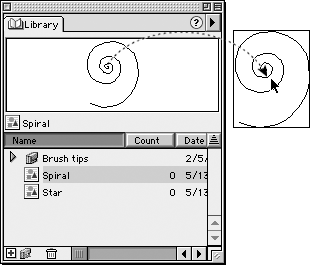
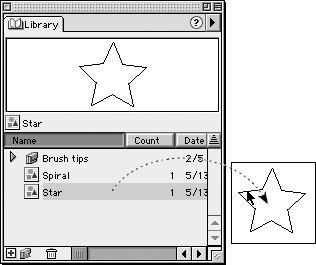
When you have an instance of a symbol on a page, there are some tools and commands you can use on the instance and others that you can't.
|
Working with Instances |
||
|
Select |
Yes | |
|
Subselect |
No |
|
|
Modify fill or stroke |
No |
|
|
Move |
Yes | |
|
Resize |
Yes |
|
|
Transform |
Yes | |
|
Use Freeform tool |
No |
|
|
Copy |
Yes | |
|
Cut |
Yes | |
|
Paste |
Yes | |
|
Edit or modify text |
No |
|
Nesting SymbolsOne special technique for working with symbols is to use the instance of one symbol to be part of the artwork for another symbol. This is called nesting symbols . When you nest symbols, you can edit the nested symbol and it changes all the instances in the document - including those instances used in other symbols. Figure 6. Instances of the Wheel are used as nested symbols in the Car symbol. Editing the Wheel changes both instances used in the Car.
|
|