ALTE DOCUMENTE
|
|||||||
Special characters help improve the look of the text or control the flow of the text.
To use the special characters:
Place your insertion point where you would like the special character.
Choose Text > Special Characters and then choose from the submenu.
TIP
You can also use keystrokes to insert the characters into your text as you type. (See the sidebars on the next page.)
Inserts an invisible character that forces the text to the next column or next text block
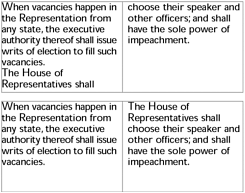
Inserts an invisible character that forces the text to the next line
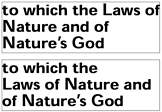
Inserts a space that does not break across lines
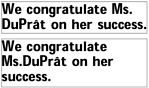
Inserts a space the width of the type size
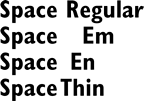
Inserts a space one-half the width of the type size
Inserts a space that is fixed as 10% of an em in width
TIP
A thin space is often used to add a small amount of space between characters. For instance, I use a thin space on either side of the greater than symbol when I give directions such as Text > Special Characters.
Inserts an em dash, that is the length of one em. Used to indicate an abrupt change in thought 6.
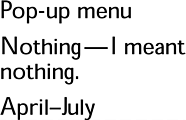
Inserts an en dash, that is the length of one-half em 6
. Used to indicate duration.Inserts a hyphen that is visible only if the word breaks across lines.
Invisible characters such as the End of column character do not print and are not visible on your page. However, you can use the Text Editor to view these invisible characters.
To see the invisible character:
Open the Text Editor and click the Show Invisibles box.
Invisible characters such as spaces, paragraph returns, end of column markers, and tabs show up in the text as gray symbols
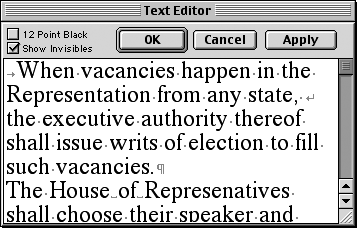
Special Characters Keystrokes (Mac)
|
Special Characters Keystrokes (Win)
|
|