ALTE DOCUMENTE
|
||||||||
At this point, you can pass your planning job aids to the design team to serve as inputs to the design process. The tasks you must accomplish at this stage of your RIS deployment are illustrated in Figure 4. .
Figure 4. Designing RIS-based Installations
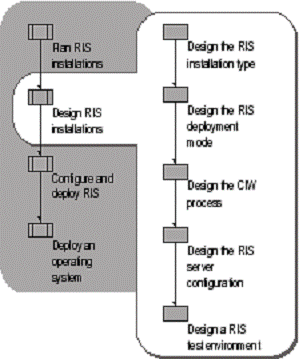
You can design RIS-based installations using either Riprep or Risetup or both. Riprep installat 20120n1319u ions are based on one or more file system images. Risetup installations are based on one or more distribution folders that contain a CD-like structure for installing the operating system. You can host both Riprep and Risetup images on the same RIS server.
If you are designing a Risetup-based installation, you can skip this section and proceed to "Design a Risetup-Based Installation."
Use a Riprep-generated image if you want to distribute an image of a fully-configured workstation complete with applications. A Riprep image is essentially a file system image that is located on a remote RIS server. It is similar to the hard disk-images you create using a third-party disk-imaging tool and the Windows System Preparation tool (Sysprep).
You create Riprep images by running the Riprep wizard (Riprep.exe) on a master computer which has the operating system configuration, applications and settings, and desktop customizations you want to deploy to client computers in your organization.
Riprep images are most useful for cloning a standard operating system configuration to clients. Riprep images generally require more disk space on your RIS server than Risetup images because they usually include preconfigured applications and tools. However, they install faster than equivalent size Risetup images.
To create a Riprep-based installation, you must first set up a master installation. This is the reference computer that contains the operating system, software applications, and configuration settings you plan to install on destination computers in your organization. After you configure the master installation, you run Riprep, which is on the server at the following location: \\servername\reminst\admin\i386\riprep. This converts the master installation into a remote installation image - a functionally identical replica of the master computer disk - that you can install on multiple destination computers. Riprep also replicates the image to a RIS server where it is available for installation on remote-boot-enabled client computers. Clients who request installation of an operating system can access Riprep-based images on a remote RIS server if you configure them to do so.
The best way to install the operating system on your master computer is to use RIS with an unattended installation. For more information about setting up a master installation, see "Configuring a Master Installation" later in this chapter. However, you can also install the operating system locally using the appropriate operating system CD. If you do this, use the disk partitioning utility found on the Windows Server 2003 installation CD and use the text mode setup to clear the disk partition and ensure a clean installation.
After installing the operating system on the master computer, you can install any applications needed by your clients, including line-of-business applications. Before running Riprep to create an image, it is prudent to test the master installation to verify proper configuration and functioning.
Riprep configures various operating system settings on the master computer to ensure that every copy of the master computer's disk image is unique when you install it on destination computers. This includes resetting the security identifiers (SIDs) and ACLs. Riprep also configures the master installation image so that, after the initial installation of the image, every destination computer starts in a special setup mode known as Mini-Setup.
To create a Riprep image from a master installation and store it on a RIS server, your master computer must meet the requirements described in "Assessing Master Computer Requirements" earlier in this chapter. In addition, the following apply:
You must have at least one Risetup image stored on the RIS server that matches the operating system on the master computer, from where you create the Riprep image.
The default answer file (Riprep.sif) that Riprep generates for the image refers the client computer to the RIS server to obtain drivers that start the text-mode portion of the CIW during installation of the operating system image.
The Risetup image on the RIS server must use the same language and have the same first two designations in the version number. For example, a 5.1.2600.0 image will work for a 5.1.2600.1106 version of the same SKU. Only the first two numbers and the SKU type are checked (5.1 Professional) to verify that they are the same as the master computer.
During image installation, Mini-Setup uses Plug and Play to detect hardware differences between the master and destination computers. Therefore, identical hardware is not needed except for the HAL type. You can only perform a RIS-based installation if the HAL in the RIS (Riprep) image is compatible with the HAL on the destination computer.
The Riprep wizard only supports preparation and replication of images from the system partition (C:\ system partition) on the master computer. The master computer must have a partition no larger than the partition on the destination computer.
In addition, RIS uses the unattended installation process, which means it uses text files, known as setup information (.sif) files, to store the configuration settings for installation images. Each time the client uses the CIW to choose an operating system image, the installation processes the information contained in the .sif file. By modifying the contents of a .sif file associated with an installation image, you can predefine the configuration settings for that image. For more information about software configurations and Risetup images, including modifying answer files, see "Risetup Image Design Tasks" later in this chapter. For more information about defining the CIW configuration, see "CIW Design Tasks" later in this chapter.
When designing a Riprep-based installation, your primary tasks are to define how to create and use the master installation. Accomplishing these tasks involves choosing the following:
The operating systems you want to image.
The software applications you want to install and configure in the master installation.
The special hardware drivers you want to include in the master installation.
Operating system and software settings you want to provide.
Whether to reuse the master installation to create new images with differing operating system and application configurations. It is not recommended that you reuse the master installation more than two times because Windows Product Activation can only be reset three times.
For a job aid to record your design decisions for Riprep images, see "Defining Riprep Images" (ACIRIS_06.doc) on the Windows Server 2003 Deployment Kit companion CD (or see "Defining Riprep Images" on the Web at https://www.microsoft.com/reskit).
To begin defining your operating system images, make a copy of job aid "Defining Riprep Images" (ACIRIS_06.doc) on the Windows Server 2003 Deployment Kit companion CD (or see "Defining Riprep Images" on the Web at https://www.microsoft.com/reskit) for each operating system you want to deploy. Under "Operating System Image," create an identifier for each image and enter it under "Image ID Number." Also enter the product name and the full version number of the operating system for each Riprep image. For Windows Server 2003 and Windows XP Professional operating systems, you can find the version number by viewing the properties of the file Ntdll.dll located in the i386 folder on the operating system CD.
You can locate the version number on the Version tab of the Properties dialog box. The version number is in the format 5.1.XXXX.Y, where XXXX is the build number. Be sure you include the build number in the worksheet.
Your primary task after installing a master computer operating system is to define which software applications to include in your master installation image. You can use your software inventory in conjunction with the following design guidelines to define a software configuration for each Riprep image you need to create.
Choose the applications you want to include in your master installation image for the client computers and record the application names in job aid "Defining Riprep Images" (ACIRIS_06.doc) on the Windows Server 2003 Deployment Kit companion CD (or see "Defining Riprep Images" on the Web at https://www.microsoft.com/reskit) under "Software to Install with This Image."
It is a good idea to configure and include service packs, hotfixes, and patches in your master installation images. Because service packs can take a long time to manually install, it is more efficient to include them in the master installation image. Record the names and versions of service packs, hotfixes, and patches under "Operating System Image" in the appropriate copy of job aid "Defining Riprep Images" (ACIRIS_06.doc) on the Windows Server 2003 Deployment Kit companion CD (or see "Defining Riprep Images" on the Web at https://www.microsoft.com/reskit) for each operating system image. Keep in mind that if you intend to install any applications after copying a disk image to a destination computer, you might also have to install service packs, hotfixes, and patches after copying the disk image to the destination computer. If you do, record this information under "Software to Install After Image Copy" in each copy you use of job aid "Defining Riprep Images" (ACIRIS_06.doc) on the Windows Server 2003 Deployment Kit companion CD (or see "Defining Riprep Images" on the Web at https://www.microsoft.com/reskit).
In some cases, you must install and configure certain applications only after you copy a disk image to a destination computer. You cannot add applications such as these to a Riprep image. The following are examples of these types of applications:
Programs that depend on Active Directory, such as Message Queuing (also known as MSMQ) or Microsoft Exchange.
Special server applications, such as Certificate Services and Cluster service.
Special applications you want to install only on certain computers.
When you have applications you need to add and configure after installing an image, you might be able to use a Risetup-based installation with an answer file that calls Cmdlines.txt or uses the [GuiRunOnce] section. For more information about designing a Risetup-based installation, see "Design a Risetup-Based Installation" later in this chapter.
If these methods do not work for your application configuration, you can use Sysprep rather than RIS. With Sysprep, you can stage a group of applications on your master computer and create separate answer files that manage the installation of specific application configurations. For more information about using Sysprep for image-based installations, see "Designing Image-based Installations with Sysprep" in this book.
When creating Riprep images, it is necessary to create a separate image for each group of computers on which you want a different software configuration. You might need to create separate images when conditions such as the following exist:
A group of computers requires software applications, utilities, or tools that conflict with software programs required for other computers. For example, you might need to create a separate image for portable computers that require the same vendor-specific programs, such as power-management utilities, DVD codecs, or diagnostic tools.
A group of computers requires software applications that you cannot automatically install and configure after copying the image to destination computers. For example, you might want to create a separate image for Web servers that all run the same suite of third-party data analysis and monitoring applications. This ensures that all of your Web servers have a consistent configuration and also eliminates the need to manually install and configure third-party applications after you copy an image to a Web server.
A group of computers requires frequent installation of the same unique software configuration. For example, you might want to create separate disk images for trade-show kiosks or computers that you use for training purposes, because these computers require frequent reinstallation.
For these cases, you can create separate images containing unique application sets. Use job aid "Defining Riprep Images" (ACIRIS_06.doc) on the Windows Server 2003 Deployment Kit companion CD (or see "Defining Riprep Images" on the Web at https://www.microsoft.com/reskit) to record your application configurations under "Software to Install with This Image."
It is unnecessary to provide separate images for groups of computers on which hardware is detected by Plug and Play. In this case, you do not need to have the same hardware on your destination computers as you configured in your master installation image. However, certain groups of computers in your organization might have special hardware that Plug and Play does not detect. To ensure that the drivers for this hardware are properly detected, you need to add the drivers and any support files to your Riprep image. You can only perform a RIS-based installation if the HAL in the RIS (Riprep) image is compatible with the HAL on the destination computer.
For this part of your Riprep image design process, you need to identify all the unique hardware driver and support files that you need to provide to clients. For each unique configuration, you must create a separate master installation image. You can record the hardware driver and support file information in job aid "Defining Riprep Images" (ACIRIS_06.doc) (or see "Defining Riprep Images" on the Web at https://www.microsoft.com/reskit) on the Windows Server 2003 Deployment Kit companion CD under "Hardware Drivers to Install with This Image."
When Plug and Play runs, it enumerates the hardware to get the appropriate IDs and then tries to match the existing hardware with the correct drivers. To find the device driver search path, Plug and Play checks a registry entry that stores the default path to the location of all drivers. The registry entry is Device Path in:
HKEY_LOCAL_MACHINE\Software\Microsoft\Windows\CurrentVersion
The default device path is %windir%\System32\Drivers\. If you have special or legacy hardware that requires drivers that do not exist in the default device path, you can use your riprep.sif answer file to add a new device search path to the registry entry. This enables Mini-Setup (and each subsequent startup sequence of client computers) to find the special hardware drivers.
To add the new device search path to the registry entry, you must specify the entry OemPnPDriversPath in the [Unattended] section of the riprep.sif answer file along with the path to the folder containing the drivers. You can include your special drivers, along with any catalog or .inf files, on your system root partition in a folder with a name such as \Drivers.
Riprep prepends %SYSTEMDRIVE% to the folder name, therefore you must ensure that you place your \Drivers folder in the system root partition. Record the special hardware device search path in job aid "Defining Riprep Images" (ACIRIS_06.doc) on the Windows Server 2003 Deployment Kit companion CD (or see "Defining Riprep Images" on the Web at https://www.microsoft.com/reskit) under "Special Hardware Driver Path."
If you have different driver types, you can create subfolders under the Drivers folder, which Mini-Setup will automatically search to find all drivers. For example, if you create an Audio subfolder and a Video subfolder, the OemPnpDriversPath entry in your Riprep.sif answer file in the [Unattended] section is as follows:
OemPnPDriversPath=Drivers\Audio; Drivers\Video
You can configure most operating system and software settings on the master installation before running Riprep. Types of settings you can configure include the following:
Local policy settings, such as Group Policy Administrative Template settings.
Control Panel settings, such as power options, sound scheme settings, system startup and recovery options, system performance settings, and accessibility options.
Internet Explorer settings, such as the default home page, security and privacy settings, and connection settings.
Optional Windows components settings, such as network monitoring tools, Remote Storage, and Services for NetWare.
Services settings, such as startup type, logon accounts, and recovery actions.
Desktop settings, such as desktop shortcuts, folder options, and fonts.
Display appearance and settings.
Microsoft Word or Microsoft Excel settings, such as view, edit, save, and spelling options.
For this part of your Riprep image design process, use the "Operating System Settings" section in job aid "Defining Riprep Images" (ACIRIS_06.doc) on the Windows Server 2003 Deployment Kit companion CD (or see "Defining Riprep Images" on the Web at https://www.microsoft.com/reskit) to record the settings you intend to include for each master installation image you create.
If you intend to use Riprep images for RIS installations, it is best to use volume license (VL) media for installing your master computer operating system. After running Riprep on a master installation you create with a VL media source, you can reuse the same installation after rebooting and running Mini-Setup, as indicated by the Riprep wizard. At this time, you can install and configure additional applications and run the Riprep wizard on the master installation again. However, if you are unable to use VL media for some reason, ensure that you always clean-install operating systems on the master computer using CD-type images from RIS, or by using a non-VL media CD-ROM. After installing the master computer operating system, you can install and configure applications and run Riprep again.
If you do not have VL media for the Windows XP Professional or Windows Server 2003 operating systems, from which you intend to make Riprep images, you also need to be concerned about Windows Product Activation (WPA). WPA includes an activation timer that is reset each time you create a Riprep image from a master installation configured with a non-VL source. The activation timer controls the grace period during which users must activate their operating systems after installing the Riprep image by using RIS.
|
|
|
Note The activation timer reset behaves similarly on Riprep images that you restore for the purpose of creating a new image. |
If you used non-VL media and you attempt to run Riprep on the same master installation more than three times, a warning displays indicating that the activation timer failed to reset. As a result, RIS-based installations of master images of the fourth generation or greater do not have the grace period reset. Therefore, if users install these images after the grace period, they are required to activate Windows at the first logon. If they do not, they are automatically logged out.
|
|
|
Note The WPA issues described here do not apply to flat images that you create with Risetup. |
For this part of your Riprep image design process, use the "Operating System Image" section of job aid "Defining Riprep Images" (ACIRIS_06.doc) on the Windows Server 2003 Deployment Kit companion CD (or see "Defining Riprep Images" on the Web at https://www.microsoft.com/reskit) to record the media type you intend to use to generate Riprep images.
|